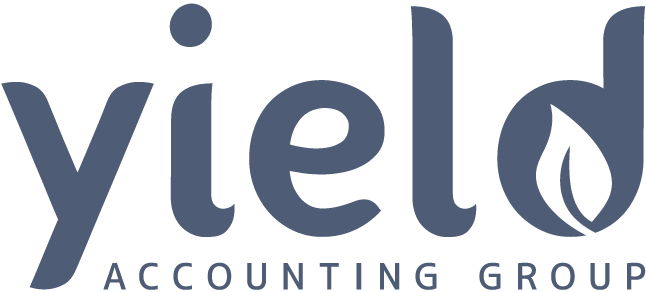Attaching Email Messages to Invoices
Managing the books can be the least fun part of running a business. However, if you use Xero, these clever tips can make life easier.
1. Import your Gmail or Outlook messages into Xero
A lot of businesses use Gmail or Outlook to stay in touch with customers while using Xero to manage their accounts. Thanks to a couple of new features Xero has introduced over the past year, bringing all that information together in the one place is easier than you might think.
To set it up, click on the ‘Contacts’ tab at the top, select ‘all contacts’ and then click on any of your contacts. Below the bar graph, you’ll notice three options: ‘activity’, ‘notes’ and ‘email’. Click on email.
A big button that says ‘connect’ should now appear. When you click on it, two options will appear: ‘Gmail’ or ‘Outlook’. Click on the email provider.
You will then be taken to a login screen for your email provider. Log in with your usual email and password. You will then be asked whether you want to allow access to your email account through Xero. Click accept.
Now when you click on the emails tab on any customer, all your emails to or from that customer will now appear.
2. Add an email message to an invoice or quote
There’s an added bonus that comes with integrating your Xero accounting with your Outlook or Gmail: being able to embed an email message in a quote or invoice.
This is particularly useful if you’ve been exchanging emails back and forth with a customer.
After setting up the integration between Gmail and Outlook (see above), click on the ‘Contacts’ tab at the top, select ‘all contacts’ and then click on any of your contacts. As with last time, click ‘email’.
To the far right of any of the email messages, next to the date, you should see a small arrow.
Click on this arrow and a pull-down menu should appear with four options: ‘add email to new activity’, ‘add email to a new invoice’, ‘add email to a new quote’ and ‘add email to a new bill’. Choose the appropriate option.
Now set up your new invoice or bill as you normally would, and that email message will automatically be embedded in it.