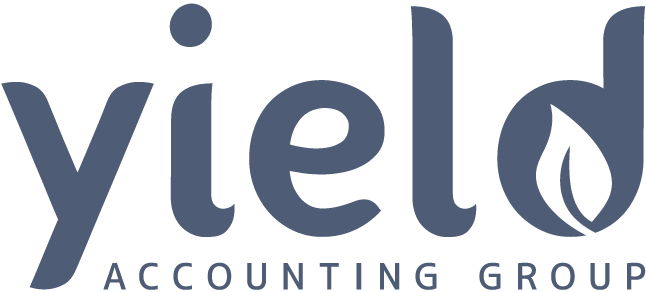Go Paperless
At Yield Accounting Group we are transitioning to a paperless office and we are finding that there are real efficiencies to be gained and savings to be made.
You can also start your transition to a paperless office by using the electronic filing function in Xero. In doing so you can :-
- Attach files to transactions such as invoices, quotes, and expense receipts
- Attach files to contacts, manual journals, accounts in your chart of accounts and inventory items.
- Send attached files to your customers with their invoices.
- You can attach the same file to many transactions.
Attach files from the file library
- Open your transaction, item or account. To open an account, go to your chart of accounts and click the account’s YTD balance.
- Click the file attachment icon
 .
. - Click Add from file library.

- Find the files you want to attach, and select their checkboxes.

- Click Add.
- If you want to send files to the customer with a sales or purchases item attached, click the option icon
 for each file, then select Include with [item].
for each file, then select Include with [item].
Upload and attach new files
- Open your transaction, item or account. To open an account, go to your chart of accounts and click the account’s YTD balance.
- Click the file attachment icon
 .
. - Click Upload files.
- Find the files you want on your computer and select them.
- If you want to send files to the customer with a sales or purchases item attached, click the option icon
 for each file, then select Include with [item].
for each file, then select Include with [item].
If you upload a file directly to a transaction or item, it won’t be saved in the file library. If you’re adding it to multiple transactions or items, you’ll need to either add it to the file library or upload it separately in each transaction.
As Xero Gold Partners we specialise in all matters relating to Xero and we are here to help you get organised and back in control. Feel free to call us to discuss this or any other Xero matter in more detail.